Creating rollovers in Dreamweaver
Step 1
Create two images in Photoshop and save for Web (Photoshop 5.5) or save as/export (Photoshop 5).You can use GIF or JPG images. Here I have just changed the colors of two 144x49 GIF files.
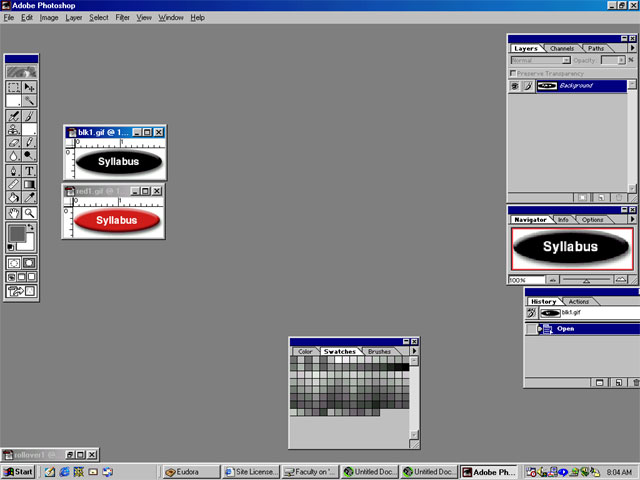
Step 2
Using your objects window click on the icon of a tree to insert your first image. If you do not see a window you expect to, use the Window pull down menu to bring up any needed windows.
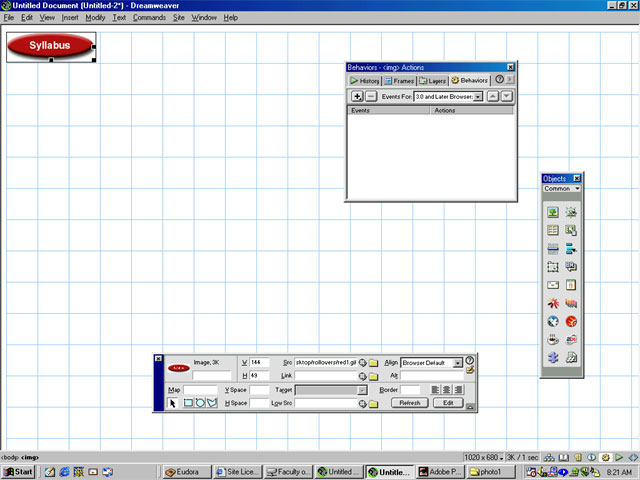
Step 3
Select your image (notice the selection handles). Then in the Behaviors window click on the plus sign and select Swap Image.
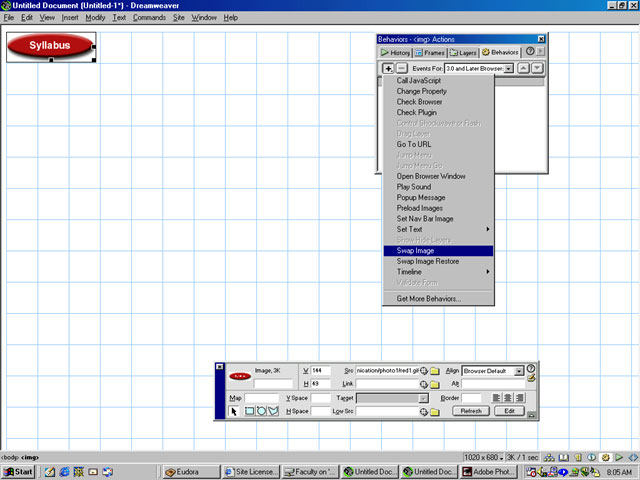
Step 4
This will open your Swap Image window. Here you can Browse for your rollover image.
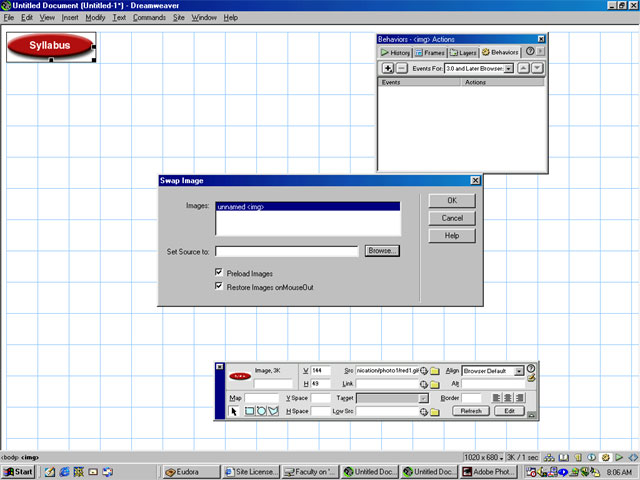
Step 5
Find your second image and Select it.
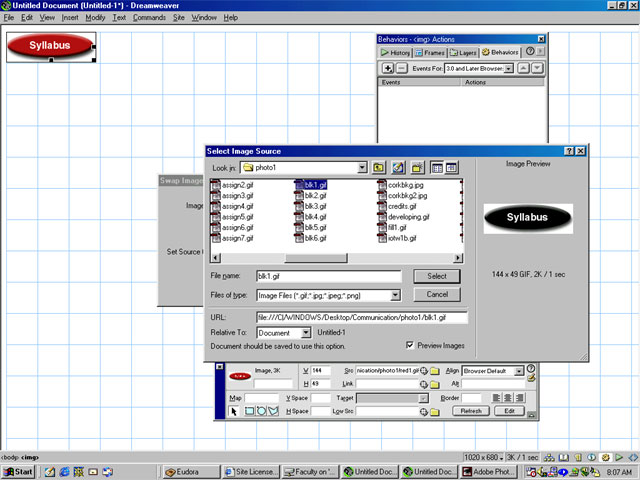
Step 6
Finally save and preview your work in a browser. Preview is F12 or under the File pull down menu.